How to share your presentation as a virtual background on Zoom
- SlidesPro

- Dec 15, 2020
- 1 min read
Updated: Jan 23, 2023
Deliver presentations in a more professional way with the new beta feature Zoom recently released. Instead of sharing your screen, you can now upload your presentation directly to Zoom and use it as your video background for an immersive sharing experience. Presenting your presentation as a virtual background will allow you to position yourself wherever you want on the screen, manage your presentation directly from Zoom and finally stop asking if everyone can see your presentation.
Sharing your presentation as a virtual background
1. Go to Share Screen (the green button in the middle of the meeting controls)

2. Advanced
3. Slides as Virtual Background
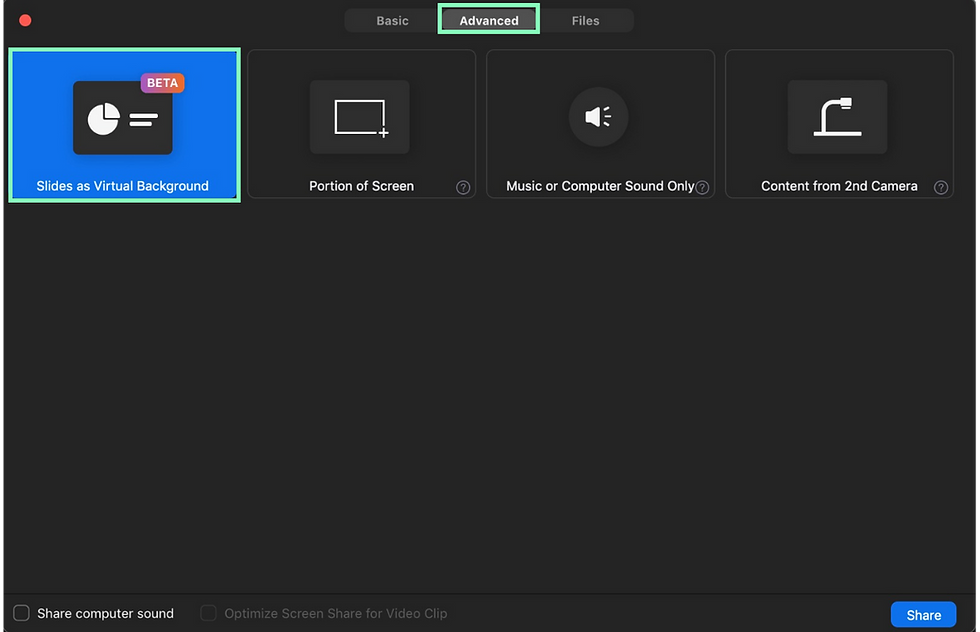
4. Select the PowerPoint presentation from your computer
5. Open

Your presentation will be shown as your virtual background. If your video is on, it will be imposed over the slides.
* Transitions, animation, or sound are not supported at the moment.
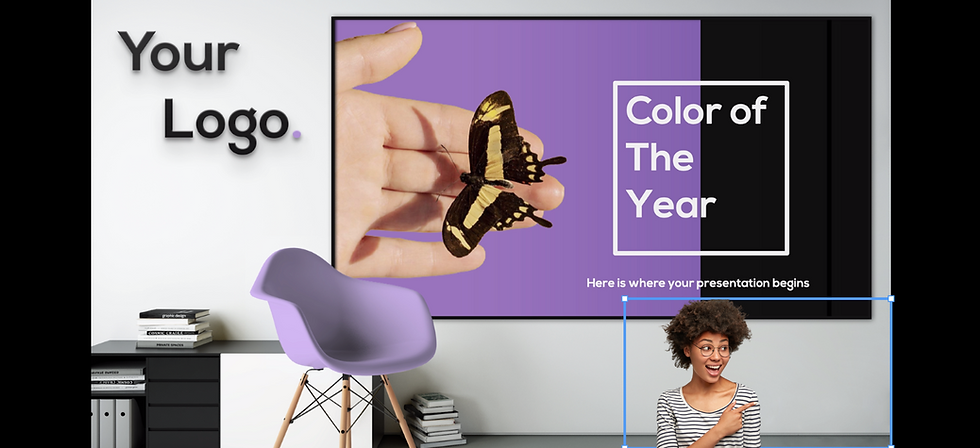
Managing the slides and video
You can reposition your video by dragging it around and resize it by dragging the corners around the video. You can also do that by clicking on the ... in the presentation menu.
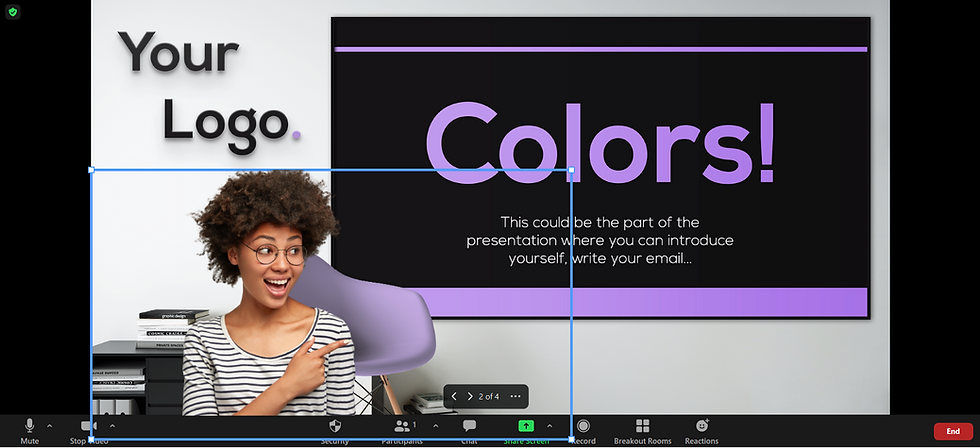
You can navigate through your slides with the arrowes in the meeting controls.
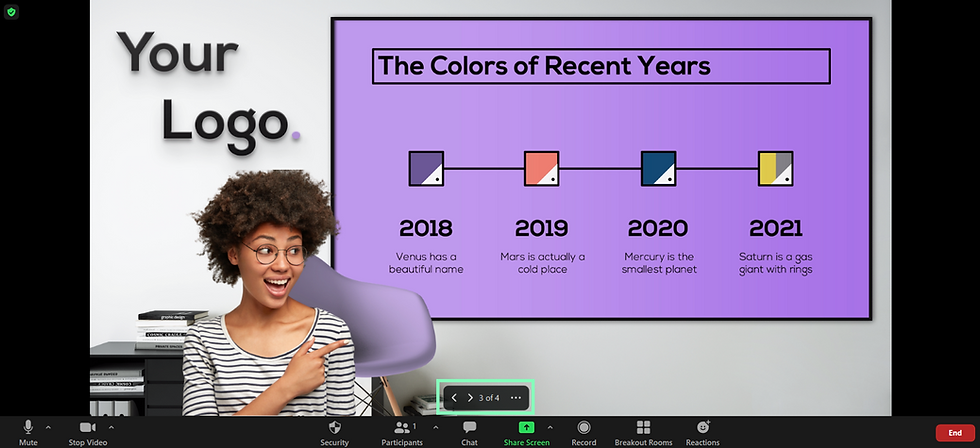
If you want to remove the video from the slides click on the ... and Split Video from Slides. To re-impose your video click Merge Video and Slides.
To look more professional, create a virtual office with your slides as a virtual background.
Requirements for sharing slides as a virtual background
Zoom desktop client for Windows / MacOS, version 5.2.0, or higher.
Make sure your device meets the basic requirements for SlidesPro
PowerPoint / Keynote installed locally.
The viewer should also have version 5.2.0 or higher.



Thank you for the very clear explanation on how to make a presentation as a background in zoom. It would be cool if you made a video about this and added it to this article, especially since a free screen recorder allows you to do this without any problems. Looking forward to your new video!